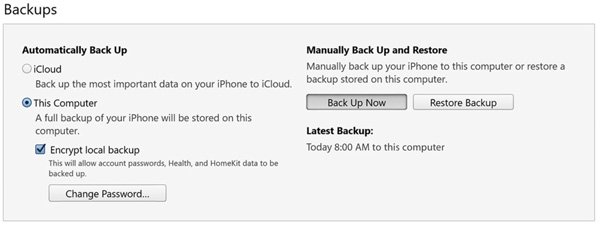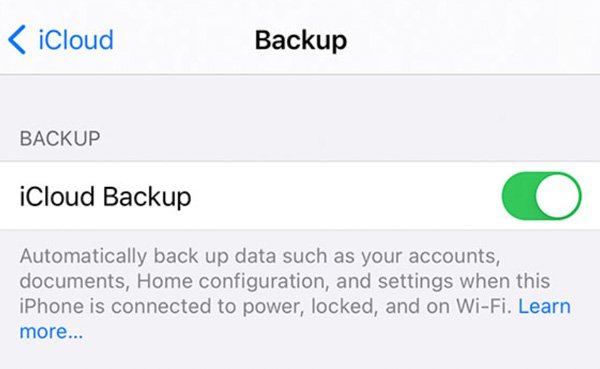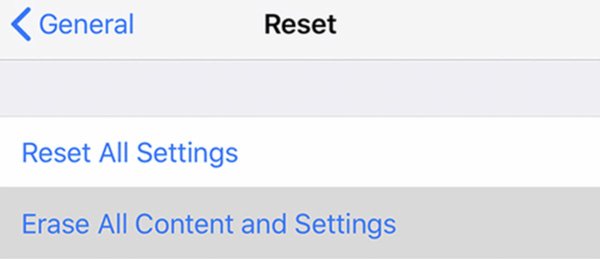Just like restarting iPhone, you can reset iPhone to fix most iPhone glitches and issues. When your iPhone gets into trouble, you can reset iPhone to make it work normally again. But it is not suggested to use iPhone resetting as your first solution.
Many people hold questions like “What happens if I reset my iPhone?”, “If I reset my iPhone will I lose everything?”, and many other similar questions. If you are confused about what will happen when you reset your iPhone, you can continue reading to get more details.
- What Is iPhone Reset
- Why You Reset iPhone
- What Happens If You Reset Your iPhone
- How to Reset iPhone without Losing Everything
- FAQs of iPhone Reset
What Is iPhone Reset
In the Settings app, you can get 6 iPhone resetting options, including reset all settings, erase all content and settings, reset network settings, reset keyboard dictionary, reset home screen layout, and reset location & privacy. As you can see, some options reset iPhone settings selectively, while other options reset iPhone settings and content completely. In most cases, iPhone reset means factory reset. In other words, you can reset iPhone to turn iPhone to factory settings.
Why You Reset iPhone
There are many scenarios that you need to reset iPhone settings. For example, you should reset your iPhone before selling or giving away your old iPhone. Make sure all your personal information and settings are wiped. Otherwise, others may steal your privacy through your old iPhone.
Also, you can fix major software errors and system crashes by resetting iPhone. By restoring iPhone to factory settings, you can get a “clean” iPhone. Of course, you can clean up iPhone due to slow speed, running out of storage space, and other reasons as well. In a word, it is because you have no choice but reset iPhone to bypass more questions.
What Happens If You Reset Your iPhone
Is it bad to reset iPhone? It depends. Just make a backup before resetting your iPhone. Later, you can reset iPhone content and settings without losing data. Be aware that your iPhone will be empty and as brand new as a new one. All stored files and previous settings will be erased. Your iPhone just goes back to default factory settings. The iPhone factory reset content includes applications, photos, media library, contacts, messages, reminders, notes, calendars, wallet, personalized settings, browsing history, cookies, etc.
How to Reset iPhone without Losing Everything
Before resetting iPhone to the default state, you had better back up iPhone with iTunes, iCloud, and third-party iPhone backup software. Thus, you can restore iPhone from a previous backup. As a result, you can reset iPhone and keep all data safe.
Backup: How to Backup iPhone Before Factory Reset
Use iTunes to Backup iPhone:
- Connect iPhone to your trusted computer via USB or Wi-Fi connection.
- Open iTunes. Find and click the Device icon on the top left corner of the iTunes screen.
- Select Summary in the left panel.
- Hacer clic Back Up Now under Backups.

Use iCloud to Backup iPhone:
- Go to the iPhone Settings app.
- Select your name. Choose iCloud y iCloud Backup in order.
- Tap Back Up Now to perform a manual iPhone iCloud backup.

Factory Reset: How to Reset iPhone to Factory Default
- Open the Ajustes app on iPhone.
- Choose General. Scroll down and then select Reset.
- Tap Erase All Content and Settings to hard reset iPhone.
- Tap Erase Now when you are prompted to backup iPhone (If you have backed up already. If not, you need to choose Backup Then Erase).
- Enter iPhone passcode and then tap Borrar iphone to confirm it.
- Wait for a while to complete the iPhone factory reset process.

Restore iPhone: How to Restore iPhone After Factory Reset
You may wonder “what happens if I reset my iPhone?”. Well, all your files and settings will be removed from this iPhone. if you want to sell or give away your iPhone, you can perform iPhone restore on a new iDevice. If you still want to use this iPhone after reset, you can restore this iPhone with the following steps.
Restore iPhone from iTunes Backup on Your Computer:
- Connect iPhone to your computer with a lightning USB cable.
- Confirm to trust your computer.
- Open Finder (for macOS Catalina and later users) or iTunes (for macOS Mojave and earlier, or Windows users).
- Check the sidebar and make sure your iDevice is selected.
- Choose Restore iPhone and then select the most relevant iTunes backup
- Hacer clic Restore to restore iPhone to the previous state.

Retrieve iPhone from iCloud Backup without a Computer:
- Power on your iPhone. You need to set up your iPhone after a factory reset.
- In the Hello screen, follow the on-screen instruction and locate the Apps & Data
- Choose Restore from iCloud Backup. Sign in to iCloud via your Apple ID and password.
- Select the latest iCloud backup.
- Follow the onscreen steps to update and restore iPhone.

FAQs of iPhone Reset
If you have synced iPhone with iTunes before, you can factory reset iPhone with the same computer without a password. It also works if you have done an iCloud backup before. Just make sure you have previously enabled Find My iPhone. Or you can use Dr.Fone and other iPhone unlockers to reset a locked iPhone.
No. All your stored files are safe. It just deletes all network settings. You can reset network settings to fix internet connectivity problems.
Yes. You can get rid of jailbreak after resetting iPhone. All your previous settings, apps, and content are removed completely. You can get a brand-new iPhone with default settings.
Now you can know what happens if you reset iPhone. If you decide to factory reset iPhone, remember to make a backup. No matter you want to continue using this iPhone or not, you can keep all your files safe. As for choosing other iPhone resetting options, your documents, apps, contacts, media library, and other files stay in the original place.